Users can change what happens in DMSforLegal when there are duplicate emails.
If you’re following along from the previous steps skip to (4).
If you’ve arrived here specifically to change or to set the duplicate email settings begin with step (1) below:
- On the Outlook ribbon choose the DMSforLegal tab
- Click Options
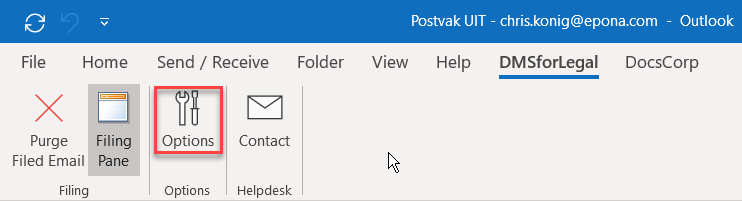
- From within the DMSforLegal configuration dialogue box, choose the Preferences tab

- Choose one of the following:
- Prompt – a duplicate email dialogue box will open when the user attempts to save an email into a location with a duplicate email. User will be prompted to choose whether to save duplicates with a follow up number (see below) or to not save duplicate emails.
- Save duplicates with a follow up number – User will not be prompted. The email will be saved in the destination folder with a version extension. For example, if the original email was named “Johns Matter Filing,” the email duplicate would be renamed “Johns Matter Filing (2).”
- Don’t save duplicate emails – User will not be prompted. Email will not be saved.Click Apply and OK.
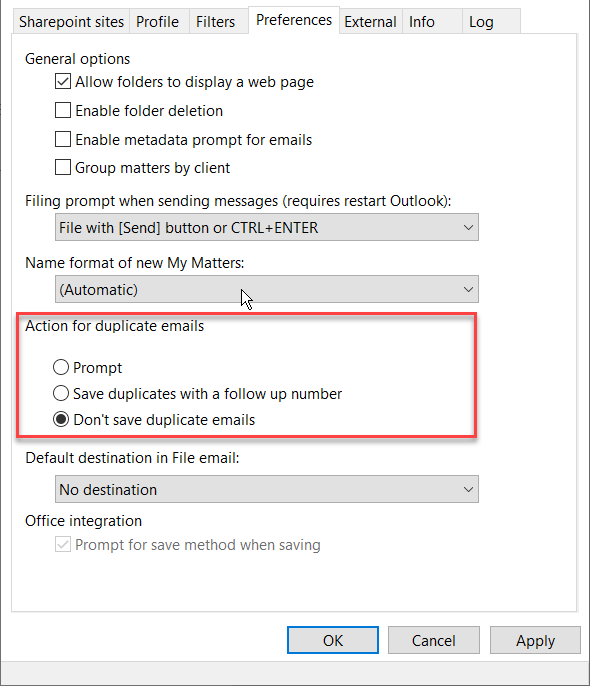
*Note: By default, DMSforLegal is set to prompt the user if an identical email is filed to the same destination.
