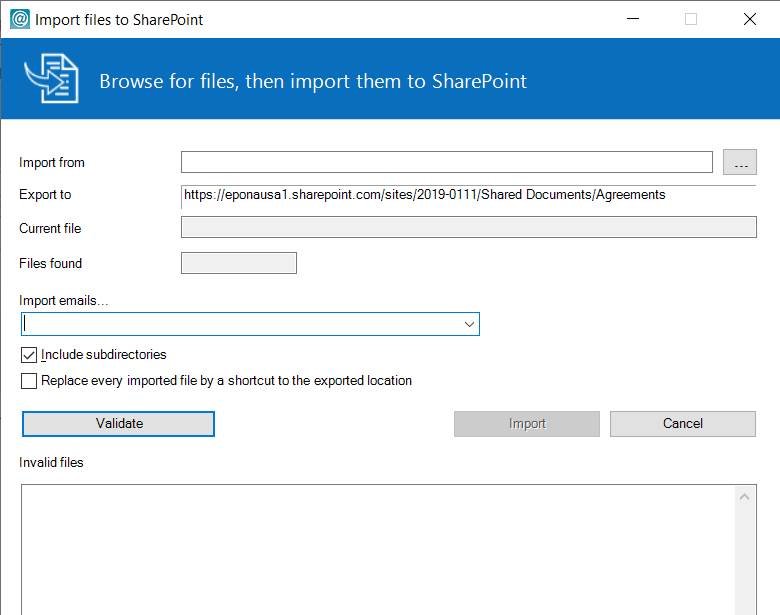
Within the Multi File Importer users have a variety of feature to make the importing process more efficient. To import files proceed with the following steps:
- Choose a location where to import the files from (1). This location can only be a folder (2). When a folder is selected, all underlying files and folders will be added to the queue. Click OKto select for import (3).
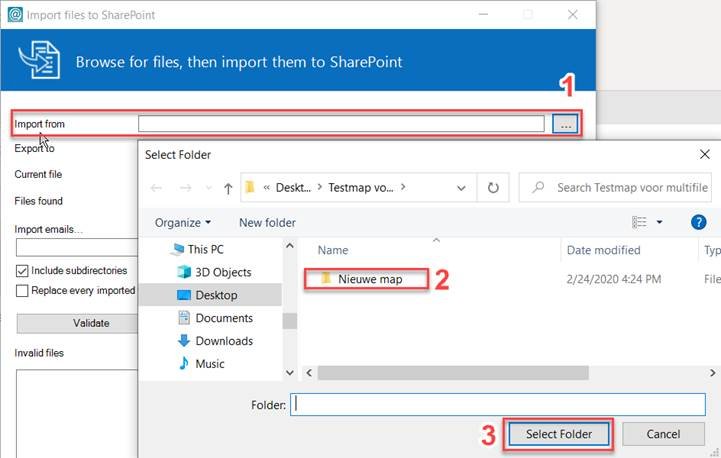
- The Export tofield describes the location previously chosen by the user in the matter folder tree.
- Click Validate. The importer will now check all the files within the selected folder an run through them to check for possible errors. After validating the amount of files selected for import will be shown in the Files found
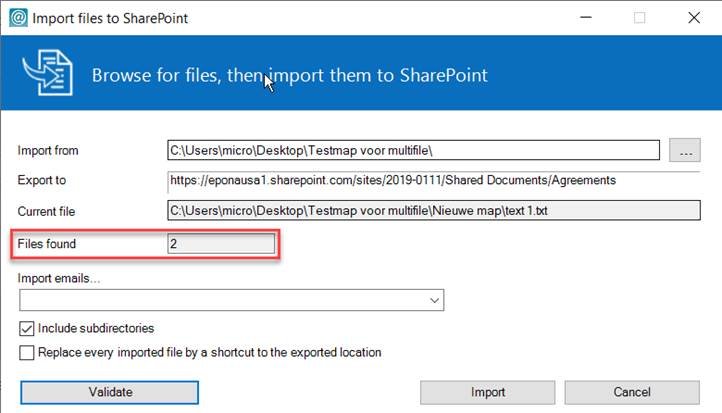
- Users can decide for the email filetype how these are specifically imported. Options are to either import emails to a specified emails-folder, to import emails to the same location as other files while keeping the folder structure, or to import emails to the same location without keeping the folder structure.

- There are two more additional options to select:
- Include subdirectories: The underlying folder structure of the original file location will be kept.
- Replace every imported file by a shortcut: All the original files will be replaced by shortcuts linked directly to the file location within DMSforLegal.
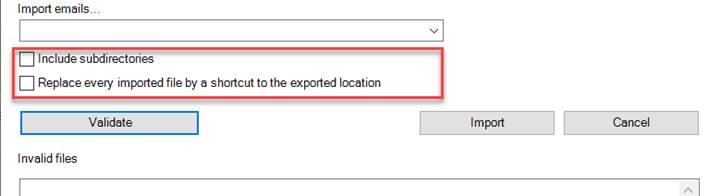
- Click Import. The files will now be imported into DMSforLegal.
