There are different levels of permissions to be found within matters in SharePoint. Below follows an explanation to check and edit these permissions.
- Open MatterCenter through the relevant Sharepoint URL: https://….sharepoint.com
- Open the matter for which the permissions need to be edited.
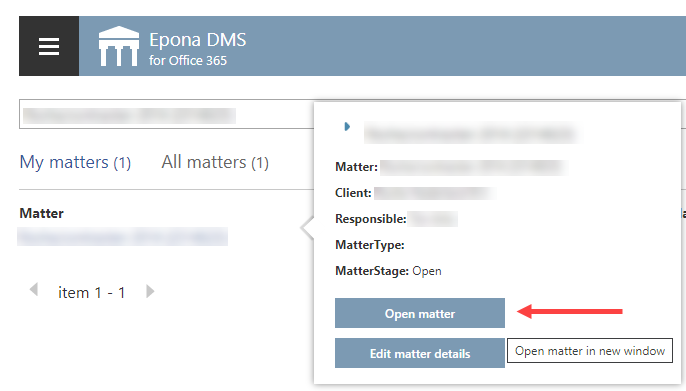
- Click on the cogwheel, open Site information and then click View all site settings to open the settings overview.
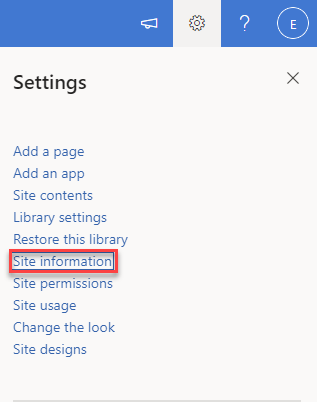
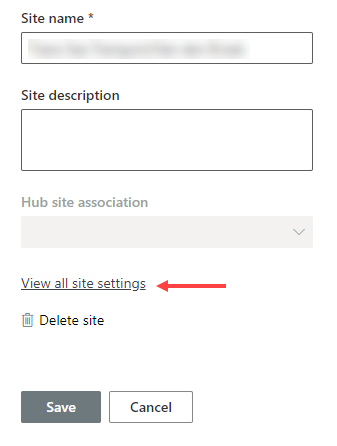
- In the overview, go to Site Permissions.
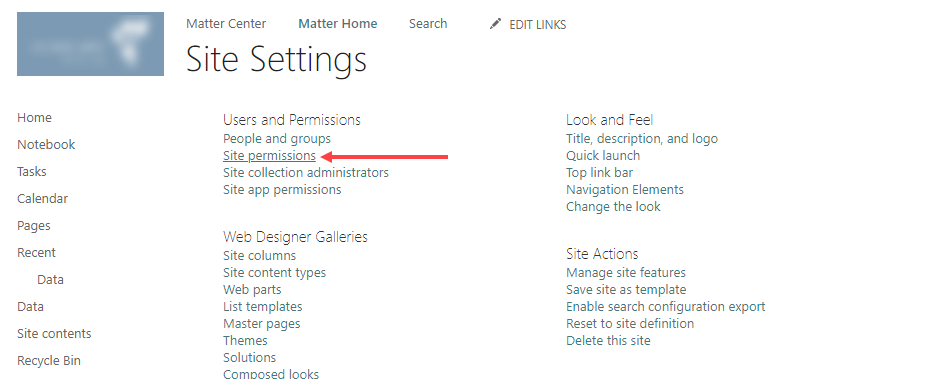
- The permissions are applicable on different levels within a matter.
- Site collection: the permissions apply to the complete site/matter including the different folders like Tasks, Calendar and Notebook
- Doclib: the location where all documents inside a matter are located
- Individual folders: the folders inside a doclib, depending on the configuration these could be Correspondence and Notes
- Documents: permissions per individual document
- After clicking Site permissions the permissions tab is opened on the site collection level. User(groups) and the corresponding permissions will be shown here.

BE AWARE: within the Sharepoint interface it isn’t clearly marked on which permission level the changes are done. Be careful to edit the permissions for the right permission level.
- There are different permission levels to distinguish. The most common options to choose from are the following:
- Read: users can view pages, list items and download documents within the corresponding site/doclib/folder
- Contribute: users can view, add, update and delte list items and documents
- Full Control: users have all permissions. They can completely delete the contents of the corresponding site/doclib/folder, change the layout of a matter and edit permissions for other users(groups)
- In the current permission tab there is the option to Check permissions in case it is unclear how the current permissions are set up.
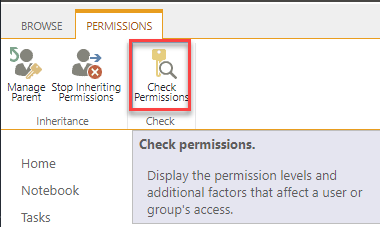
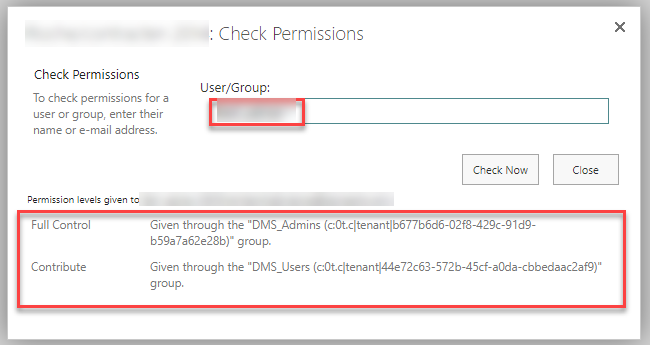
- In general folders will inherit their permissions from parent folders. For example: a doclib will generally speaking inherit the permissions from the parent sitecollection. To check and edit the permissions of that parent level, click the Mange Parent
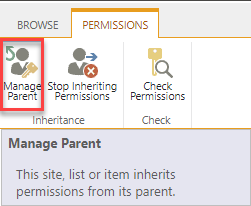
Sharepoint will also notify users when permissions are inherited from a parent folder.

- When it is necessary for an underlying folder to be granted other permissions than its parent folder the inheriting permissions function can be stopped with the corresponding button.
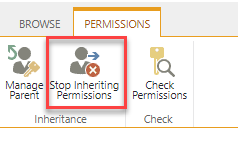
BE AWARE: After the inheriting of permissions has been stopped, changes in permissions on a parent level will never change the underlying level. Only after enabling Inheriting Permissions again, this will be changed.
